Resolving Claims Rejected with an A3 Response Code
Online claims are periodically rejected with an A3 response code, indicating that an identical claim has been processed. There are two possible options for handling A3 rejections.
Note: Your store is responsible to ensure that no duplicate claims are submitted to the adjudicating third parties. It is recommended that you contact the third party to validate that a duplicate claim does not exist prior to following the steps outlined below.
Option #1 – Add an Intervention Code & Resubmit Claim
- Ensure the prescription is open in Rx Detail.
- Select the Third Party tab.
- Press the Add button.
- Select an intervention code from the list (i.e., UA – Consulted Prescriber and Filled Rx as Written).
- Press the Fill button.
- Contact the Third Party provider and ensure that any duplicate claims have been reversed.
Option #2 – Select the Fill Button to Resubmit Claim Using A3 Processing
PharmaClik Rx has back-end processing functionality already in place for the A3 Response Code that allows a rejected claim to be reversed and resubmitted by simply pressing the Fill button again.
- Ensure the prescription is open in Rx Detail.
- Select the Fill button again. This will submit a reversal for the identical claim and automatically resubmit a claim for the prescription.
- If the claim is accepted, the prescription will continue processing as usual.
- If the claim is rejected again, the required steps depend on whether or not the third party rejecting the claim is the primary third party in the prescription's bill code. (The primary third party is the first third party in the prescription's bill code. For example, when the bill code is EP/AS/CA, then EP is the primary third party.)
When the Primary Third Party Returns an A3 Rejection
If the claim is rejected again, the following prompt will appear in Rx Detail:
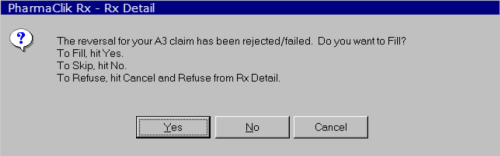
The options in this prompt are:
- Yes: Will once again submit the claim to the rejecting third party.
- No: Skips sending the claim to the third party that is currently rejecting it. The prescription will be submitted to the next third party in the prescription's bill code.
- Cancel: Will return to Rx Detail. This will allow you to press the Escape button to abort the prescription, or you can press Pend button to store the prescription in the Workbench Pending tab and deal with it later.
When Another Third Party Returns an A3 Rejection
When a third party other than the primary returns an A3 rejection, the options are:
- Fill/Queue/Multi-Fill: To submit the claim to the rejecting third party.
- Skip TP: Skips sending the claim to the rejecting third party. The prescription will be submitted to the next third party in the prescription's bill code.
- Pend: Stores the prescription in the Workbench Pending tab to deal with it later.